How to purchase a gift card and send it directly to the recipientUpdated 2 years ago
Sending the gift card directly to the recipient?
(use this option if you would us to send the gift card via text message)
1. Enter the recipient’s email address (twice to avoid any typos). If you'd like to send it by SMS as well, enter their mobile number. This makes it super easy for them to just stick the card in their digital wallet.
Type in a personal message -don't forget to say who it's from! This will be displayed on the e-gift card. You can attach a video message to make it fun and personal.
2. Send now, or send later?

If you would like us to send this gift card immediately, click ‘ SEND NOW’. However, if you are incredibly organised and ordering this gift card in advance of a certain date (Birthday or Christmas perhaps?) opt to ‘SEND LATER’.
If you click to send it later, use the small calendar icon to select a date and time you'd like us to send the gift card to the recipient.
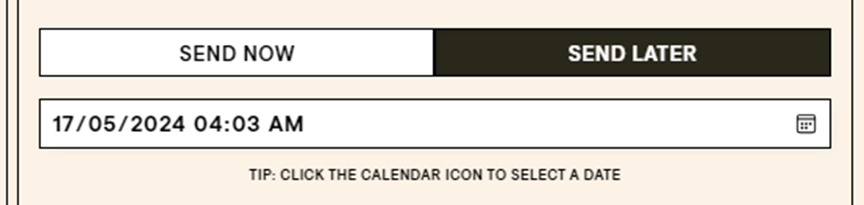
3. Click confirm details and a pop-up box will appear so you can review the information provided (click the + to review your message) and then click ‘ADD TO CART’.
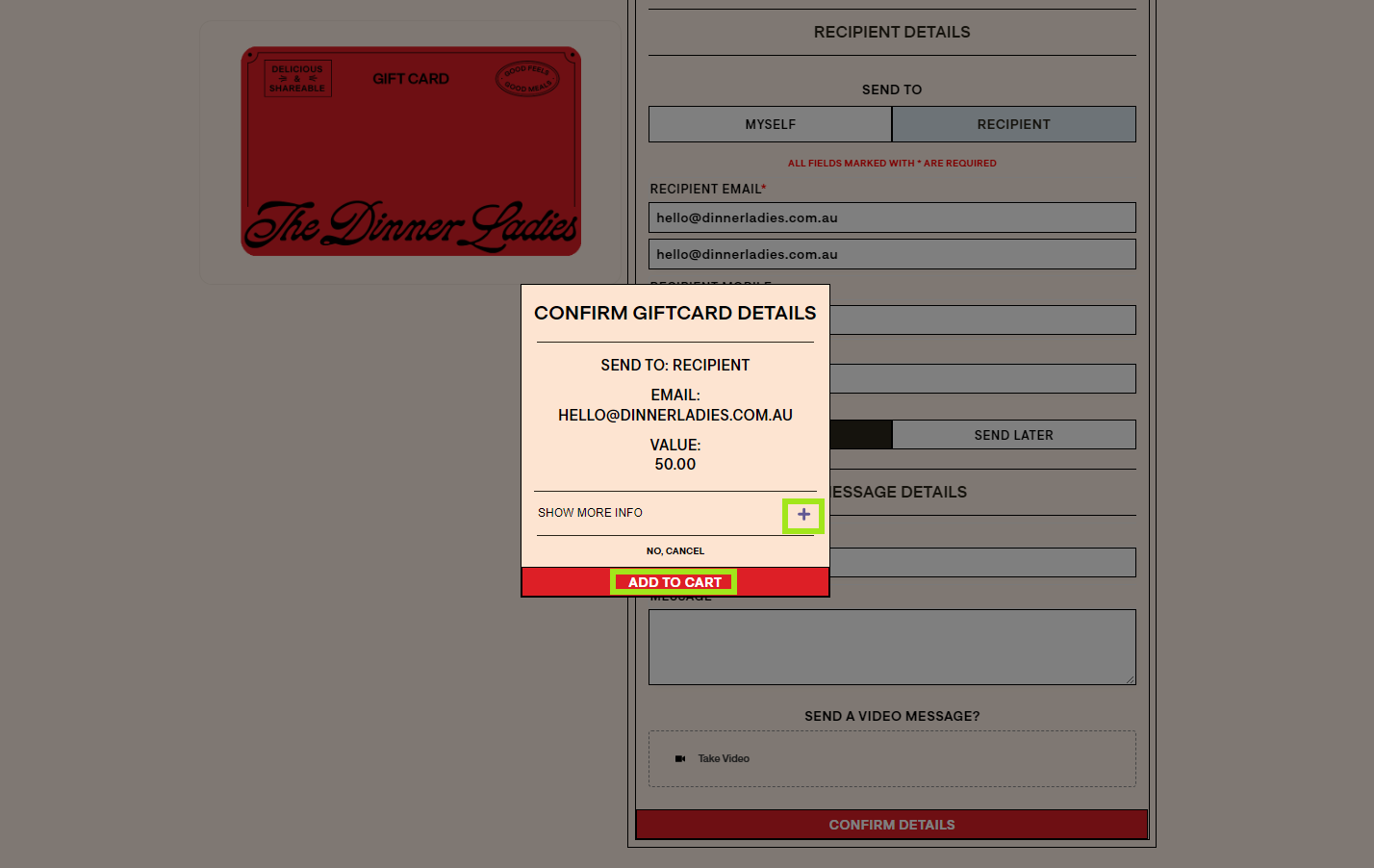
All done!
At the checkout, enter your email and your billing details to make the payment, no need to mark this as a gift during the checkout process (this is for gift orders of a box of food being delivered to the recipient, so we can add a gift note inside).
We will send this gift card when instructed to the email address provided, it should arrive pretty quickly, but please allow up to 45 minutes in case our system is busy processing orders and going a bit slower than usual!
Thank you for choosing the Dinner Ladies for your kind and thoughtful gift!
NOTE: If the recipient has any difficulty locating their gift card, ask them to check their junk/spam, 'other' (outlook) or 'promotions' (gmail) folders in case it has been filtered into these rather than the main inbox.